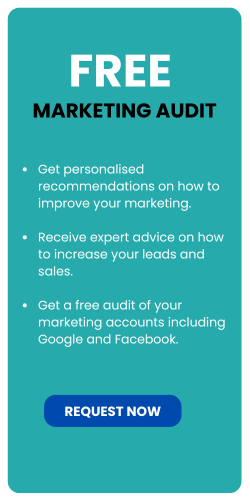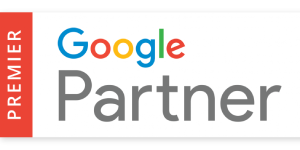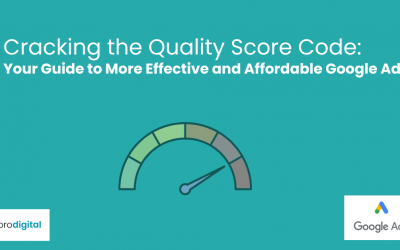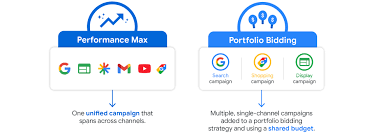A Comprehensive Guide to Setting Up Conversion Tracking in Google Ads
Hey there, digital marketing dynamo! 👋 Ready to unlock the secret sauce of Google Ads success? Buckle up, because we’re about to dive into the world of conversion tracking! Don’t worry if that sounds as complex as rocket science – by the end of this guide, you’ll be setting up conversion tracking faster than you can say “ROI”!
Whether you’re a small business owner trying to make sense of your ad spend, or a Google Ads manager looking to impress your clients, you’re in the right place. We’re going to break down conversion tracking into bite-sized pieces that are easier to digest than your favorite snack. So, grab a cup of coffee (or tea, we don’t judge), and let’s get this conversion party started!
What’s the Big Deal About Conversion Tracking?
Before we dive into the how-to, let’s talk about why conversion tracking is the bee’s knees of Google Ads.
Imagine you’re throwing darts in a pitch-black room. Sure, you might hit the bullseye occasionally, but you’d have no idea when you did or how to replicate it. That’s what running Google Ads without conversion tracking is like. You’re spending money, but you can’t see what’s working and what’s not.
Conversion tracking is like turning on the lights in that dark room. Suddenly, you can see exactly where your darts (aka your ad dollars) are landing. It’s the difference between hoping for the best and knowing what’s best!
Types of Conversions: Pick Your Flavor!
Before we start setting things up, let’s talk about what you can track. Google Ads isn’t just about selling products (though that’s awesome too). You can track all sorts of user actions:
- 🛒 Purchases
- 📝 Form submissions
- ☎️ Phone calls
- 📧 Newsletter sign-ups
- 📥 App downloads
- 🖱️ Button clicks
- 🎥 Video views
The sky’s the limit! If it’s valuable to your business, you can probably track it.
Setting Up Conversion Tracking: Your Step-by-Step Guide
Alright, let’s roll up our sleeves and get into the nitty-gritty. Don’t worry, I promise it’s easier than assembling IKEA furniture!
Step 1: Navigate to the Promised Land
First things first, let’s find where the magic happens:
- Log into your Google Ads account (I know, obvious, but we’re covering all bases here!)
- Click on “Tools & Settings” in the upper right corner
- Under “Measurement,” click on “Conversions”
Congratulations! You’ve found the conversion tracking headquarters. Give yourself a pat on the back!
Step 2: Create a New Conversion Action
Now that we’re in the right place, let’s create a conversion action:
- Click the big blue “+” button
- Choose your conversion source (for most of us, it’ll be “Website”)
- Pick your category (Remember our flavors from earlier? This is where you choose!)
[Image suggestion: A flowchart showing the decision process for choosing a conversion source and category, with cute icons for each option.]
Step 3: Configure Your Conversion
This is where we get to customize our conversion tracking. Don’t worry, it’s not as scary as it sounds!
- Name your conversion: Be specific! “Purchase” is okay, but “Summer Sale Purchase” is even better.
- Value: Are all conversions created equal? If not, assign different values here.
- Count: Do you want to count every conversion, or just one per ad click? For purchases, “Every” makes sense. For sign-ups, “One” might be better.
- Click-through conversion window: How long after clicking your ad should a conversion count? The default is 30 days, but adjust as needed.
- View-through conversion window: If someone sees your ad but doesn’t click, how long should you still give credit for a conversion? The default is 1 day.
- Include in “Conversions”: Usually, you’ll want this on. It tells Google to optimize for this conversion.
Step 4: Set Up Your Tag
Now comes the part that scares some folks, but I promise it’s not as daunting as it seems! You’ve got three options:
- Google Tag Manager: If you’re using this (and you should be!), it’s super easy. Just add your conversion ID and label to your tag configuration.
- Install the tag yourself: Google will give you a snippet of code to add to your website. It goes just before the closing </body> tag on every page of your site.
- Email instructions to a web developer: If you have a web guru, you can send the instructions straight to them.
Step 5: Add Conversion Tracking to Specific Pages
If you’re tracking specific actions like form submissions or purchases, you’ll need to add a bit more code to the relevant pages. Don’t worry, Google provides this too!
- Choose where to add the code (usually just after the <body> tag)
- Decide if you want to hardcode the value or use a variable
- Add the code to your confirmation or thank you pages
[Image suggestion: A simplified webpage mockup with arrows pointing to where the different pieces of code should go, maybe with some fun “You are here” style markers.]
Testing Your Conversion Tracking: Trust, but Verify!
You’ve set everything up, but how do you know it’s working? Time for a test drive!
- Use Google’s Tag Assistant to check your setup
- Complete a test conversion on your website
- Check your Google Ads account in 24-48 hours to see if it registered
Pro Tip: Don’t go wild with your test conversions – they’ll show up in your actual data!
Troubleshooting: When Things Go Sideways
Sometimes, things don’t work quite right on the first try. Don’t panic! Here are some common issues and how to fix them:
- No conversions showing up: Double-check your code placement and wait at least 24 hours.
- Incorrect conversion numbers: Make sure your tag isn’t on every page if it shouldn’t be.
- Conversions attributed to wrong campaigns: Check your conversion windows and attribution models.
Remember, even tech giants have off days. If you’re stuck, Google’s support team is just a click away!
Wrapping It Up: Your Conversion Tracking Cheat Sheet
Alright, conversion tracking superstar, let’s recap our adventure:
- Understand the importance: Conversion tracking is your Google Ads night-vision goggles.
- Choose your conversions: Pick what matters most to your business.
- Set up in Google Ads: Navigate to the conversion section and create your actions.
- Install your tags: Whether through GTM, manual installation, or your friendly neighborhood developer.
- Test and troubleshoot: Make sure everything’s working smoothly.
Remember, setting up conversion tracking isn’t just about following Google’s rules. It’s about understanding your business, your customers, and what success looks like for you. It’s the key to unlocking insights that’ll supercharge your Google Ads performance faster than you can say “ROAS”!
So go forth, set up those conversion actions, and watch your ROI soar! And hey, when you’re swimming in more conversions than Scrooge McDuck in his money bin, remember the blog that helped you get there. A thank-you note written on the back of a winning Google Ads report would be nice. 😉
Happy tracking, you conversion connoisseur!